WIMM Forums/Developer's Guide/Getting Started
TUTORIAL: Setting up WIMM Emulator on Windows

Tianwei L.
posted this on Mar 27 08:36
Getting Started
The WIMM Platform is based on Google’s Android operating system, adding a few WIMM-specific APIs that are key to wearable technology. This tutorial will walk you through the steps involved to setup your development environment on a Windows machine.
Setting up Android Development Environment
You can skip these steps if you already have your Android Development Environment setup.
Follow the below steps:
-
Download and install the Java Development Kit (version 5 or newer).
- Download and Install the Android SDK starter package for your environment.
- Download and Install Eclipse IDE. The "Eclipse Classic" version is recommended. Otherwise, a Java or RCP version of Eclipse is recommended.
- Installed the ADT Plugin for Eclipse. Here's a step-by-step instruction.
- From within Eclipse, select Window > Android SDK and AVD Manager. Check and install the following packages
- Android SDK Tools(rev. 15 or newer ) and Android SDK Platform-tools(rev. 9 or newer)
- Android 2.1 API 7
- Under Extras -> Google USB Driver package
Installing WIMM SDK
- Open up Eclipse
- Open up Android SDK Manager, Window-> Android SDK Manager
- From the Android SDK Manager menu, select Tools and click on "Manage Add-on Sites..."
- In the pop-up dialog, add "https://my.wimm.com/developer/repository.xml" as a New add-on site as shown here:
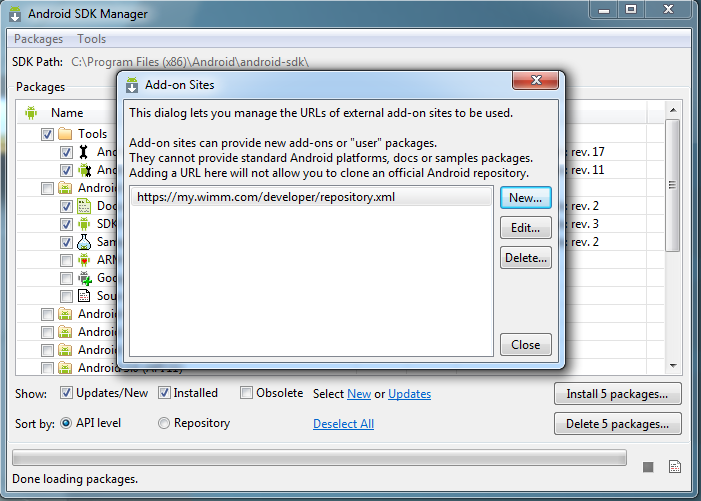
- Click close and allow the Manager to update it's packages.
- Check and install the WIMM One Add-on SDK as shown here:
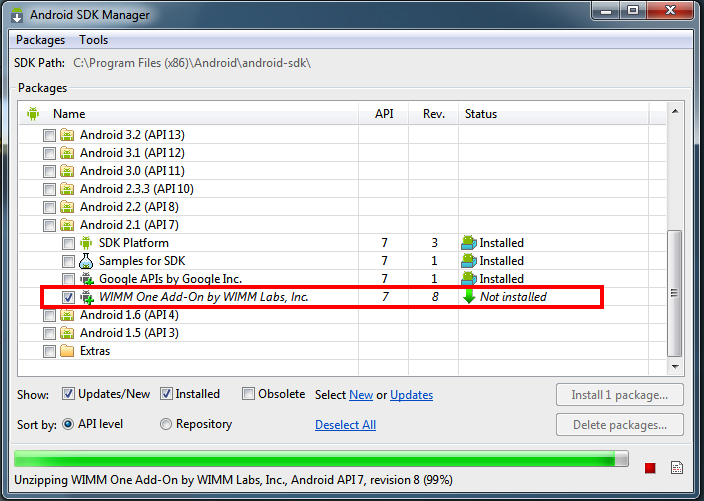
WIMM Emulator
If you intend to use the emulator for development, the WIMM SDK includes a script that helps you create and launch an WIMM Emulator.
Your paths might vary depending on where you install your android SDK, this is an example for WIN7x64 Ultimate machine using the default install location
Before we begin, set up the below Environment variables in your system path by
- Go to the "Start Menu" , Right click on "My computer" and select "Properties".
- Click on the Advanced Tab or "Advanced System settings".
- Click on "Environment Variable"
- Under "System Variables", select the Variable "Path" and click "Edit"
- Append the following to the "Variable value", (the ';' in front of the path is necessary)
- ;C:\Program Files (x86)\Android\android-sdk\tools
- ;C:\Program Files (x86)\Android\android-sdk\platform-tools
- ;C:\Program Files (x86)\Android\android-sdk\add-ons\addon-wimm_one_add-on-wimm_labs_inc_-7\tools
Ensure that you have PowerShell Installed.
The script that is included in the WIMM SDK requires Windows PowerShell to run. PowerShell 2.0 is recommended and it comes pre-installed in all version of Windows 7. If you do not have PowerShell or you are running a previous version of it, you can install/upgrade it here.
You are now ready to create and launch your WIMM Emulator.
- Open up a command prompt.
- Enter "android update adb"
- Enter "adb kill-server"
- Enter "adb start-server"
- Enter "emu"
- You should see the WIMMOne Emulator booting up.
- Once the Emulator is running, Enter "adb devices" at the command prompt and you should see the emulator.
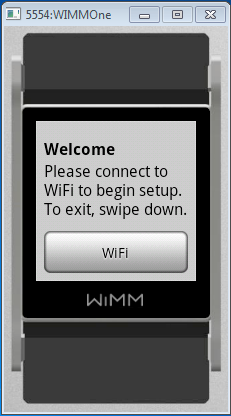
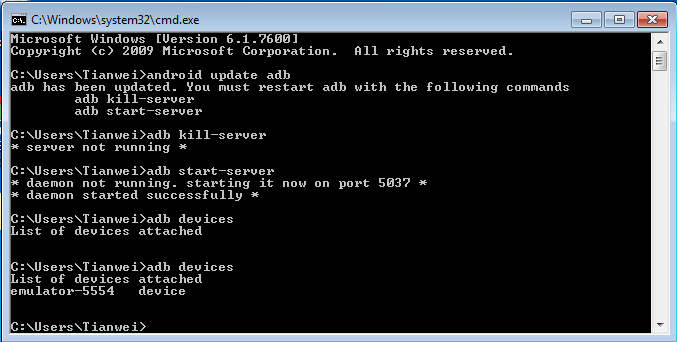
Getting a credential certificate.
If you wish to have your WIMM Emulator sync/register with the WIMM Webservices(i.e you want to connect to the micro app store). You would need to get a certificate files from us. Please visit my.wimm.com/developer/certs and have the certs emailed to you. We will provide you with a Unique ID certificate files to be place in the "credentials folder" in the "addon_wimm_one_7" folder.
Creating your first app.
Ready to create your own application on the WIMM Platform? This guide will walk you through the classic "Hello world" application in a jiffy.
Connecting to the WIMM One Developer kit.
Want more than just an emulator? Get your hands on a WIMM One Developer Kit and checkout this guide to connect your WIMM One device to your PC!
Help
Feel free to comment below with any questions, or contact tianwei@wimm.com if you need additional assistance.

